On my most recent project with Nathan Simmons, I wanted to explore a new (to me) method for keeping research. I wanted something that I could use anywhere and anytime as my work schedule is a bit wonky. I also wanted the ability to have something that kept my genealogy information separate from other notes. Lastly, it needs to be easy to use else in the long run it will not get used.
My current solution of Google Drive is ugly though parts of it do work well. Drive is great for storing files and I was keeping master ‘Sheets’ and ‘Docs’ (Google’s version of Microsoft Excel and Word) with notes and items. It works from my home, office and phone. On the downside I made some of the research log sheets so crazy though that I felt I spent more time sorting than researching.
What I am keeping of this system though are the folders of images of documents, maps, and photographs. Within a master folder I have four main folders. Documents, Photographs, Catalogs, and an Inbox.
The Documents folder is broken several sub folders such as Births, Census – US, Census – State, City Directories, Marriages, Newspapers, Obituaries, and more. I do find that I need to add folders from time to time as needed. Each file is named starting with the Surname followed by First name or head of household for certain documents. I then add the birth year of the person and lastly the type of document (and a sequence number if there is more than one page to a record.)
YOUNG Leonard b1843 – Pension Record 01.jpg
The Census records are an exception to this naming convention. For these I have chose to name them starting with the Year, Location, Family Surname, and Head of Household.
1850 – US, MA, Bristol, Dighton – SIMMONS, Nathan.jpg
The Photographs folder is broken down by different families. If the photo is of a person, each file is named by the Surname, First name, Year of Birth, description, and date of photo if known. Similarly, if the photograph is of an item belonging to a person it gets the same naming treatment. Exceptions to this might be if the picture is of a place where I will always try to begin the file name with the location.
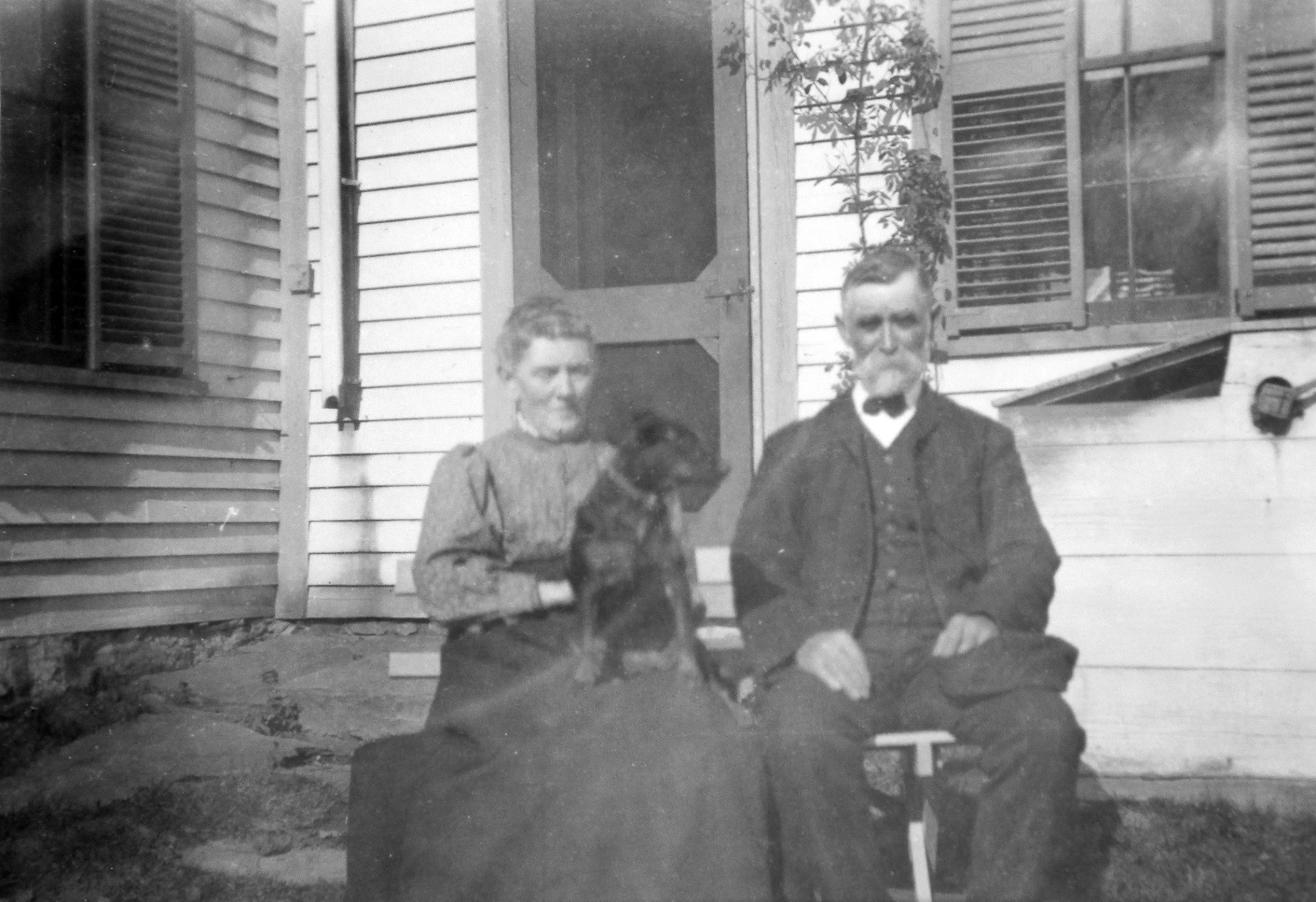
Leonard Ivy Young and Abbie Maria (Pitts). Date and Location Unknown.
YOUNG Leonard Ivy b1843 – Portrait with Abbie Maria (Pitts) and dog
YOUNG David b1931 – Plane Crash Debris – 1970
Mount Desert Island Maine – Photograph of Mount Young – 2014
This whole system will not work without a list of the items however and that is what is in the Catalogs folder. I have two spreadsheets, one for documents and another for photos. The spreadsheets are a way for me to list additional information about each item such as the names of those listed on the document, where the document was originally found as well as a citation, if I have entered the item into Roots Magic or Ancestry, and any additional notes.
[Note – WordPress doesn’t really display tables such as this too well so I have to work this ‘sideways’ compared to what I am used to. Normally my headers run across the top with each record on its own row.]
File Name – [The Name of the File]
Inbox – [More in a moment]
Folder – [The sub folder the file is in]
Doc Date – [The Date or year of the document]
Description – [Usually a brief description but I have been known to put full transcripts]
Names – [The names of the people in the document]
Source – [A High level look at where the item came from]
Link – [If found online where to find it again]
Citation – [The Source citation – I usually copy and paste from the website when I can ]
Roots Magic – [Has this been input into Roots Magic?]
Ancestry – [Has this been attached to someone in Ancestry]
Family Search – [Has this been attached to someone on Family Search]
Example:
File Name – 1850 – US, MA, Bristol, Dighton – SIMMONS, Nathan.jpg
Inbox – No
Folder – Census – US
Doc Date – 1850
Description – Census Record for Dighton MA
Names – Nathan Simmons, Nancy (Pierce), Albert
Source – FamilySearch.org
Link – https://familysearch.org/ark:/61903/1:1:MD9N-G31
Citation – United States Census, 1850, database with images, FamilySearch (https://familysearch.org/ark:/61903/1:1:MD9N-G31 : accessed 24 April 2016), Nathan Simmons, Dighton, Bristol, Massachusetts, United States; citing family 118, NARA microfilm publication M432 (Washington, D.C.: National Archives and Records Administration, n.d.).
Roots Magic – Yes
Ancestry – No
Family Search – No
The photographs spreadsheet looks very similar. I have kept the source and citation fields in case the photograph did not come from my collection.
The last Folder to talk about is the Inbox. This is loosely sorted collection of documents and images that I have not had the time to fully catalog yet. I try to not let them stay in the inbox for too long and generally once I fill out a line item for it in the spreadsheet, I will move it out of the inbox. An inbox is very useful to keep your research moving while you are on a roll and not break your pace but you need to remember to log your items.
This system has worked for me and I find I have to tweak it every now and again. I have read that others organize first by surname and while I think that direction has a lot of merit, my thinking is that one document is more likely to have many names on it yet each document itself is generally only one type. Take a marriage record for example. At the minimum it would (should) have the Husband and Wife listed but many have the parents names as well.
In the next article in this series, I will introduce you to the next step in my (current) process – One Note by Microsoft – and how it has opened up a new door for me.
